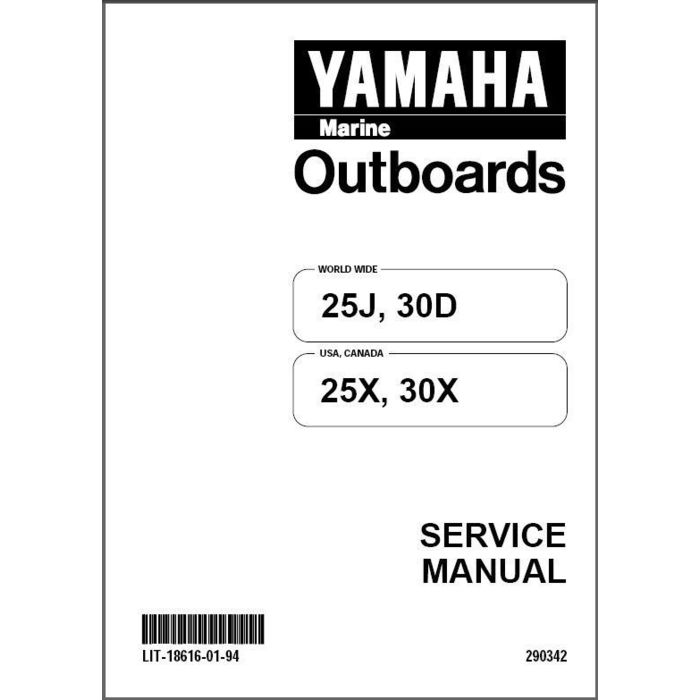Minolta SCANNER RX-1 - V2.1.0 manuels
Manuels d'utilisation et guides de l'utilisateur pour Imprimantes laser/LED Minolta SCANNER RX-1 - V2.1.0.
Nous fournissons des manuels en pdf 1 Minolta SCANNER RX-1 - V2.1.0 à télécharger gratuitement par type de document : Guide de l'utilisateur

Minolta SCANNER RX-1 - V2.1.0 Guide de l'utilisateur (286 pages)
marque: Minolta | Catégorie: Imprimantes laser/LED | Taille: 6.33 MB |

Table des matières
Contentsiv
10
Contents
11
Contentsvi
12
Rear View
17
TOTAL PRINT
37
TX/RX RESULT
38
Print Media
78
OK to use
83
6 Close Tray 3
100
3 Click OK
102
Output Tray
103
Media Storage
104
Original Media
105
9 Click Apply
111
Windows Vista
112
Windows 2000
112
Basic Tab
115
Layout Tab
116
Overlay Tab
116
Watermark Tab
116
Quality Tab
116
Version Tab
117
7Replacing
163
Consumables
163
8Maintenance
199
1 Open Tray 1
203
4 Close the tray
204
3 Close the tray
205
Laser Lens
209
9Troubleshooting
211
Introduction
212
7 Close Tray 2
224
7 Close Tray 3
226
Status Messages
254
Error Messages
255
Service Messages
262
10Installing
263
Accessories
263
WARNING!
268
AAppendix
271
Entering Text
277
Entering Text266
278
Entering Text268
280
Numerics
283
Plus de produits et de manuels pour Imprimantes laser/LED Minolta
| Modèles | Type de document |
|---|---|
| PageWorks PageWorks Pro L |
Guide de l'utilisateur
 Minolta PageWorks PageWorks Pro L User`s guide,
222 pages
Minolta PageWorks PageWorks Pro L User`s guide,
222 pages
|
| MS7000 MK II |
Manuel d'utilisateur
 MS7000 MKII Brochure [en] ,
4 pages
MS7000 MKII Brochure [en] ,
4 pages
|
| cf9001 |
Manuel d'installation
 MINOLTA cf9001 Use and Maintenance Manual,
179 pages
MINOLTA cf9001 Use and Maintenance Manual,
179 pages
|
| Pi3505e/PS |
Manuel d'utilisateur
 MINOLTA Pi3505e/PS Scanning Guide,
62 pages
MINOLTA Pi3505e/PS Scanning Guide,
62 pages
|
| CF2002 |
Manuel d'installation
 MINOLTA CF2002 Use and Maintenance Manual,
212 pages
MINOLTA CF2002 Use and Maintenance Manual,
212 pages
|
| MS 6000 |
Manuel d'utilisateur
 Minolta BPG Website,
7 pages
Minolta BPG Website,
7 pages
|
| MS6000 MK II |
Manuel d'utilisateur
 New possibilities,
8 pages
New possibilities,
8 pages
|
| 5440 |
Guide de l'utilisateur
 Minolta 5440 User`s guide,
164 pages
Minolta 5440 User`s guide,
164 pages
|
| 5450 |
Guide de l'utilisateur
 Minolta 5450 User`s guide,
208 pages
Minolta 5450 User`s guide,
208 pages
|
| Magicolor 2300 DL |
Guide de l'utilisateur
 Minolta Magicolor 2300 DL User`s guide,
182 pages
Minolta Magicolor 2300 DL User`s guide,
182 pages
|
| 5430 |
Guide de l'utilisateur
 Minolta 5430 User`s guide,
152 pages
Minolta 5430 User`s guide,
152 pages
|
| MAGICOLOR 3300 |
Guide d'installation
 Minolta MAGICOLOR 3300 Installation guide,
38 pages
Minolta MAGICOLOR 3300 Installation guide,
38 pages
|
| MAGICOLOR 2350 |
Guide de l'utilisateur
 Minolta MAGICOLOR 2350 User`s guide,
208 pages
Minolta MAGICOLOR 2350 User`s guide,
208 pages
|
| PAGEWORKS 8E |
Manuel d'utilisateur
 Minolta PAGEWORKS 8E User`s manual,
255 pages
Minolta PAGEWORKS 8E User`s manual,
255 pages
|
| magicolor 2210 |
Guide de l'utilisateur
 Minolta magicolor 2210 User`s guide,
176 pages
Minolta magicolor 2210 User`s guide,
176 pages
|
| Magicolor 2300 DL |
Guide d'installation
 Minolta Magicolor 2300 DL Installation guide,
26 pages
Minolta Magicolor 2300 DL Installation guide,
26 pages
|
| 160 |
Guide de l'utilisateur
 Minolta 160 User`s guide,
150 pages
Minolta 160 User`s guide,
150 pages
|
| CD-10 |
Guide d'installation
 Minolta CD-10 Installation guide,
18 pages
Minolta CD-10 Installation guide,
18 pages
|
| Printer/Fax/Scanner/Copier 3600 |
Guide de l'utilisateur
 Minolta Printer/Fax/Scanner/Copier 3600 User`s guide,
394 pages
Minolta Printer/Fax/Scanner/Copier 3600 User`s guide,
394 pages
|
| Magicolor 2200 |
Guide de l'utilisateur
 Minolta Magicolor 2200 User`s guide,
168 pages
Minolta Magicolor 2200 User`s guide,
168 pages
|