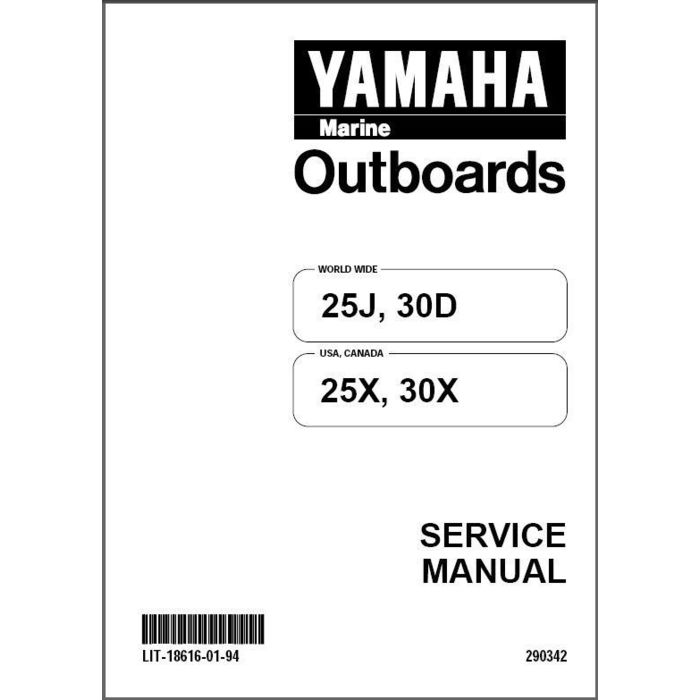Minolta PRINTER DRIVER 20 manuels
Manuels d'utilisation et guides de l'utilisateur pour Imprimer et scanner Minolta PRINTER DRIVER 20.
Nous fournissons des manuels en pdf 3 Minolta PRINTER DRIVER 20 à télécharger gratuitement par type de document : Guide de l'utilisateur, Manuel d'utilisateur

Minolta PRINTER DRIVER 20 Guide de l'utilisateur (384 pages)
marque: Minolta | Catégorie: Imprimer et scanner | Taille: 7.55 MB |

Table des matières
3
11
15
19
19
19
21
23
25
25
30
30
30
30
41
105
106
106
107
108
109
110
110
112
113
115
116
117
119
119
120
121
121
124
124
125
125
128
132
133
144
160
164
167
168
169
169
169
171
181
188
193
195
197
197
197
200
202
203
205
206
206
207
207
207
208
210
214
217
219
220
221
223
224
225
226
229
233
237
241
244
245
255
258
286
287
295
295
318
331
331
334
334
341
343
346
348
349
352
354
355
355
356
356
357
369

Minolta PRINTER DRIVER 20 Guide de l'utilisateur (108 pages)
marque: Minolta | Catégorie: Imprimer et scanner | Taille: 1.51 MB |

Table des matières

Minolta PRINTER DRIVER 20 Manuel d'utilisateur (36 pages)
marque: Minolta | Catégorie: Imprimer et scanner | Taille: 2.82 MB |

Table des matières
Plus de produits et de manuels pour Imprimer et scanner Minolta
| Modèles | Type de document |
|---|---|
| Magicolor 7450 |
Manuel d'utilisateur
 magicolor 7450 Benutzerhandbuch - Printers,
276 pages
magicolor 7450 Benutzerhandbuch - Printers,
276 pages
|
| Dimage 5 |
Manuel d'instructions
 Minolta Dimage 5 Instruction manual,
112 pages
Minolta Dimage 5 Instruction manual,
112 pages
|
| MAGICOLOR 2350 |
Manuel d'utilisateur
 magicolor 2350 - Printers [en] ,
221 pages
magicolor 2350 - Printers [en] ,
221 pages
|
| Di351 |
Manuel d'utilisateur
 DiALTA Di351f/Di351,
8 pages
DiALTA Di351f/Di351,
8 pages
|
| CN3101e |
Manuel d'utilisateur
 Minolta CN3101e User manual,
208 pages
Minolta CN3101e User manual,
208 pages
|
| PageWorks Pro 18 |
Manuel d'utilisateur
 Minolta PageWorks Pro 18 User`s manual,
26 pages
Minolta PageWorks Pro 18 User`s manual,
26 pages
|
| PageWorks Pro 18L |
Manuel d'utilisateur
 Minolta PageWorks Pro 18L User`s manual,
26 pages
Minolta PageWorks Pro 18L User`s manual,
26 pages
|
| PAGEWORKS 20 |
Manuel d'utilisateur
 Minolta PAGEWORKS 20 User`s manual,
42 pages
Minolta PAGEWORKS 20 User`s manual,
42 pages
|
| Magicolor 2200 |
Manuel d'utilisateur
 magicolor 2200 Family Maintenance Guide,
28 pages
magicolor 2200 Family Maintenance Guide,
28 pages
|
| PageWorks Pro 20 |
Manuel d'utilisateur
 1 - Printers,
46 pages
1 - Printers,
46 pages
|
| bizhub PRO C65hc |
Manuel d'utilisateur
 bizhub PRO C65hc, PDF - Madax Platynowy Dealer Konica Minolta,
12 pages
bizhub PRO C65hc, PDF - Madax Platynowy Dealer Konica Minolta,
12 pages
|
| PagePro 1200W |
Manuel d'utilisateur
 PagePro 1200W Benutzerhandbuch,
110 pages
PagePro 1200W Benutzerhandbuch,
110 pages
|
| XG-1 - MANUAL 3 |
Manuel d'instructions
 Minolta XG-1 - MANUAL 3 Instruction manual,
132 pages
Minolta XG-1 - MANUAL 3 Instruction manual,
132 pages
|
| MAGICOLOR 2300W |
Manuel d'utilisateur
 magicolor 2300W Benutzerhandbuch - Printers,
168 pages
magicolor 2300W Benutzerhandbuch - Printers,
168 pages
|
| X3e |
Manuel d'installation
 MINOLTA X3e Use and Maintenance Manual,
26 pages
MINOLTA X3e Use and Maintenance Manual,
26 pages
|
| 1250E |
Manuel d'installation
 MINOLTA 1250E Use and Maintenance Manual,
2 pages
MINOLTA 1250E Use and Maintenance Manual,
2 pages
|
| Pi1802e |
Manuel d'utilisateur
 4 Description of Each Page [en] ,
17 pages
4 Description of Each Page [en] ,
17 pages
|
| DI3010 |
Spécifications
 Minolta DI3010 Specifications,
12 pages
Minolta DI3010 Specifications,
12 pages
|
| Di251 |
Spécifications
 Minolta Di251 Specifications,
342 pages
Minolta Di251 Specifications,
342 pages
|
| 5440 |
Manuel d'utilisateur
 Magicolor 5440 - Color Laser,
4 pages
Magicolor 5440 - Color Laser,
4 pages
|